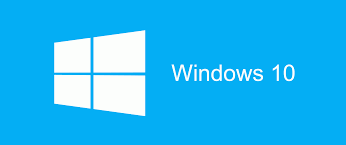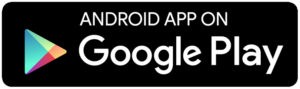Windows 10 search bar not working
Method 1:
Press Windows + X keys on the keyboard, select Command prompt (admin).
Enter the below commands one by one and hit Enter key.
PowerShell -ExecutionPolicy Unrestricted
It will open the PowerShell window.
Now enter the below command and hit Enter key.
Get-AppXPackage -AllUsers |Where-Object {$_.InstallLocation -like “*SystemApps*”} | Foreach {Add-AppxPackage -DisableDevelopmentMode -Register “$($_.InstallLocation)\AppXManifest.xml”}
If the issue still persist, follow the below method.
Method 2:
Open the Task manager. Here’s a tip: Press CTRL+Shift+ESC.
Click File > Run New Task
Make sure you have a check mark beside “Create this task with administrative privileges”
Type Powershell
Type the following in the Powershell prompt:
$manifest = (Get-AppxPackage Microsoft.WindowsStore).InstallLocation + ‘\AppxManifest.xml’ ; Add-AppxPackage -DisableDevelopmentMode -Register $manifest
Close the Powershell window
Reboot the computer and check if it helps.